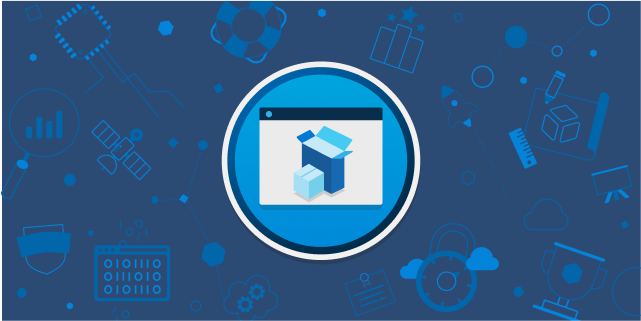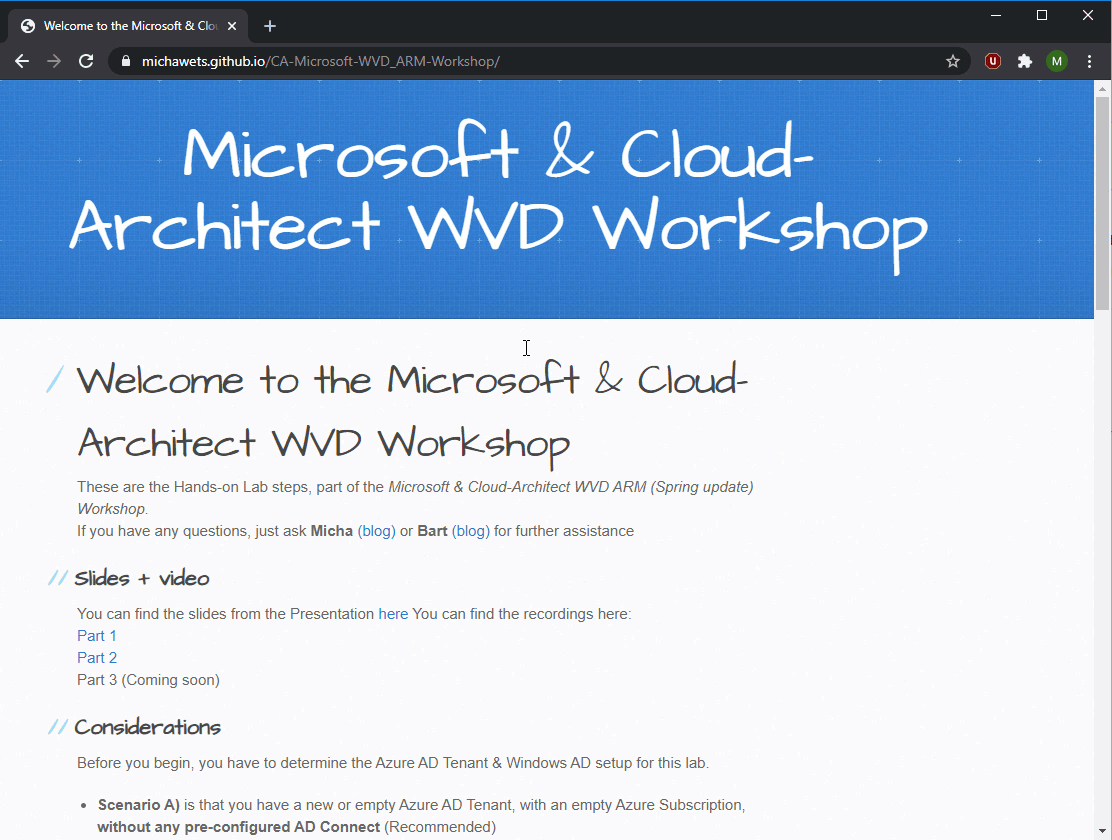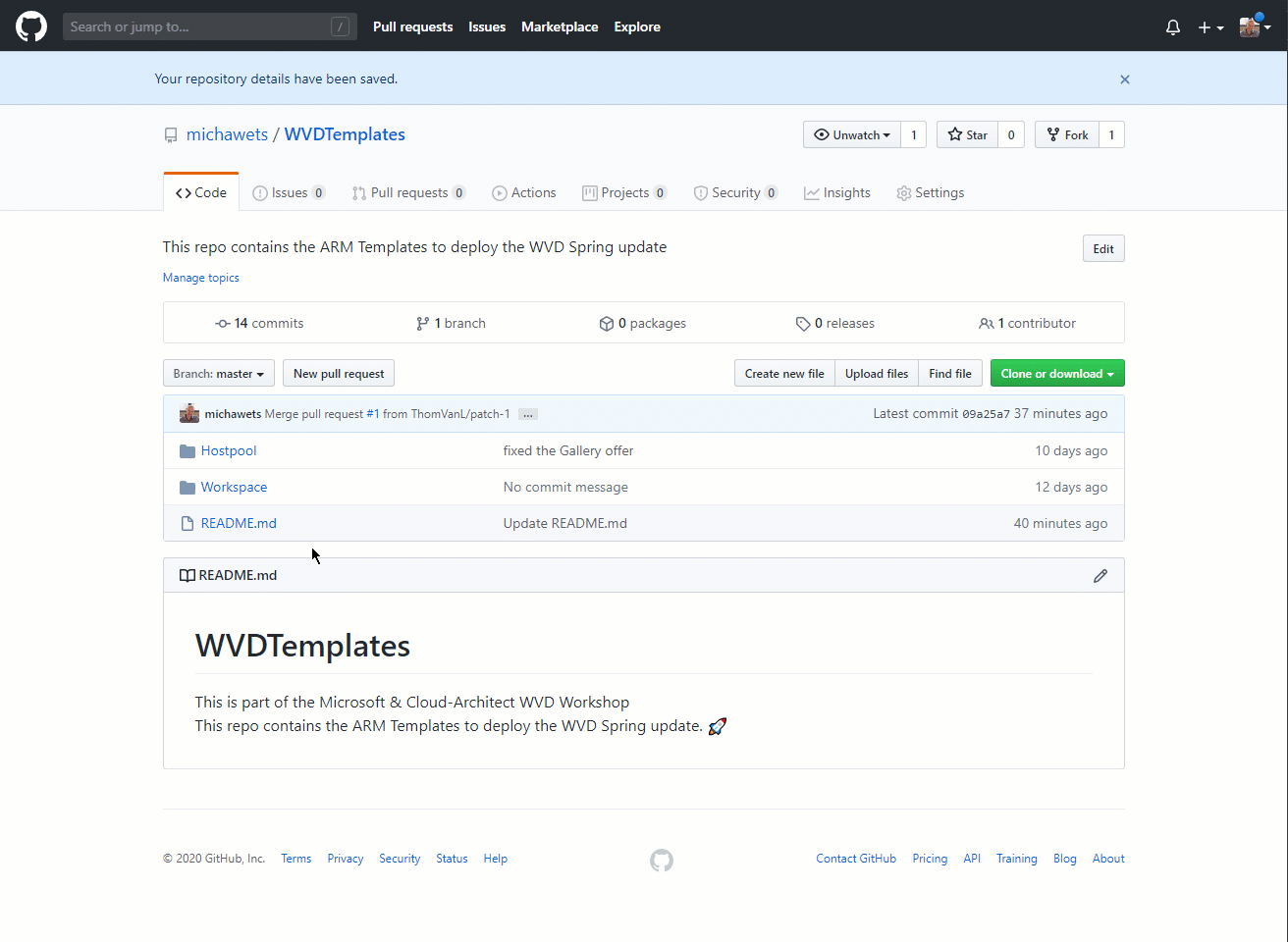AVD Client Cleanup script/tool
This script will help you clean up an AVD Client installation (also know as Remote Desktop Client for AVD or Windows Desktop client for AVD).
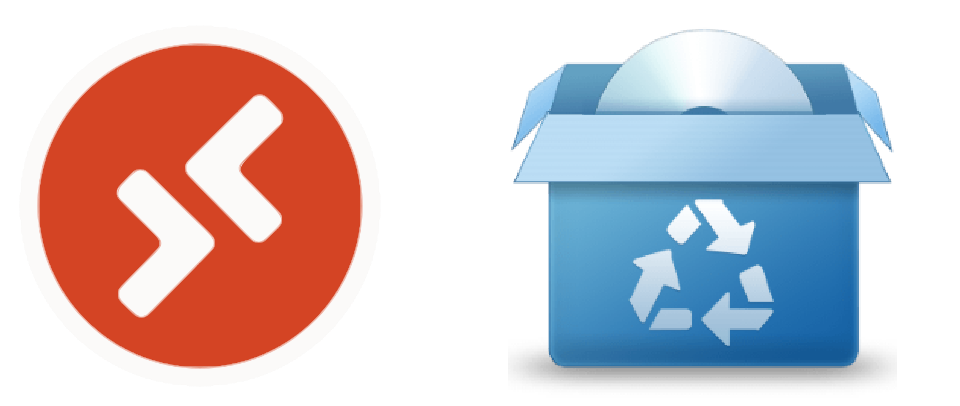
AVD-Client-Cleanup
This script will help you clean up an AVD Client installation (also know as Remote Desktop Client for AVD or Windows Desktop client for AVD).
This could be helpful when you are unable to uninstall or update an existing installation.
After the cleanup, your default browser will open to download the latest version of the AVD Client.
This script only deals with the Windows Installer edition of the AVD client. The Microsoft Store version is not in scope!
Source: https://github.com/michawets/AVD-Client-Cleanup
Parameters
- -SilentRun
This parameter will remove all prompts and will remove all found entries automatically. - -RemovePersonalSettings
This parameter will allow the script to clean up all personal settings in the registry. By default, this will be skipped, keeping your entries in the client when installing the AVD client again.
Download script
This will help you download the script:
- Open a new Powershell window AS ADMINISTRATOR
New-Item -ItemType Directory -Path "C:\Temp" -Force
Set-Location -Path "C:\Temp"
$Uri = "https://raw.githubusercontent.com/michawets/AVD-Client-Cleanup/main/AVD_Client_cleanup.ps1"
# Download the script
Invoke-WebRequest -Uri $Uri -OutFile ".\AVD_Client_cleanup.ps1"
Example commands
This example will start the script in default mode, prompting for each cleanup
& '.\AVD_Client_cleanup.ps1'
This example will clean up everything found without prompting for confirmation
& '.\AVD_Client_cleanup.ps1' -SilentRun
This example will clean up without confirmation, and will also clean up Personal Settings from the AVD Client (Full cleanup)
& '.\AVD_Client_cleanup.ps1' -SilentRun -RemovePersonalSettings
Cleanup locations
This script will clean up these locations:
- Machine installation Registry location(s)
- User installation Registry location(s)
- Machine installation folder(s)
- User installation folder(s)
- Start Menu icons for the user
- Start Menu icons on the machine
- Leftover shortcuts pointing to applications/desktops
Comments
I hope this helps! Please leave a comment below if you have questions or remarks.
Legal Disclaimer
THESE SCRIPTS AND EXAMPLE FILES ARE PROVIDED “AS IS” AND WITHOUT ANY EXPRESS OR IMPLIED WARRANTIES, INCLUDING, WITHOUT LIMITATION, THE IMPLIED WARRANTIES OF MERCHANTIBILITY AND FITNESS FOR A PARTICULAR PURPOSE.
UNDER NO CIRCUMSTANCES SHALL THE AUTHOR BE LIABLE TO YOU OR ANY OTHER PERSON FOR ANY INDIRECT, SPECIAL, INCIDENTAL, OR CONSEQUENTIAL DAMAGES OF ANY KIND RELATED TO OR ARISING OUT OF YOUR USE OF THE SCRIPTS AND EXAMPLE FILES, EVEN IF THE AUTHOR OR USER HAS BEEN INFORMED OF THE POSSIBILITY OF SUCH DAMAGES.